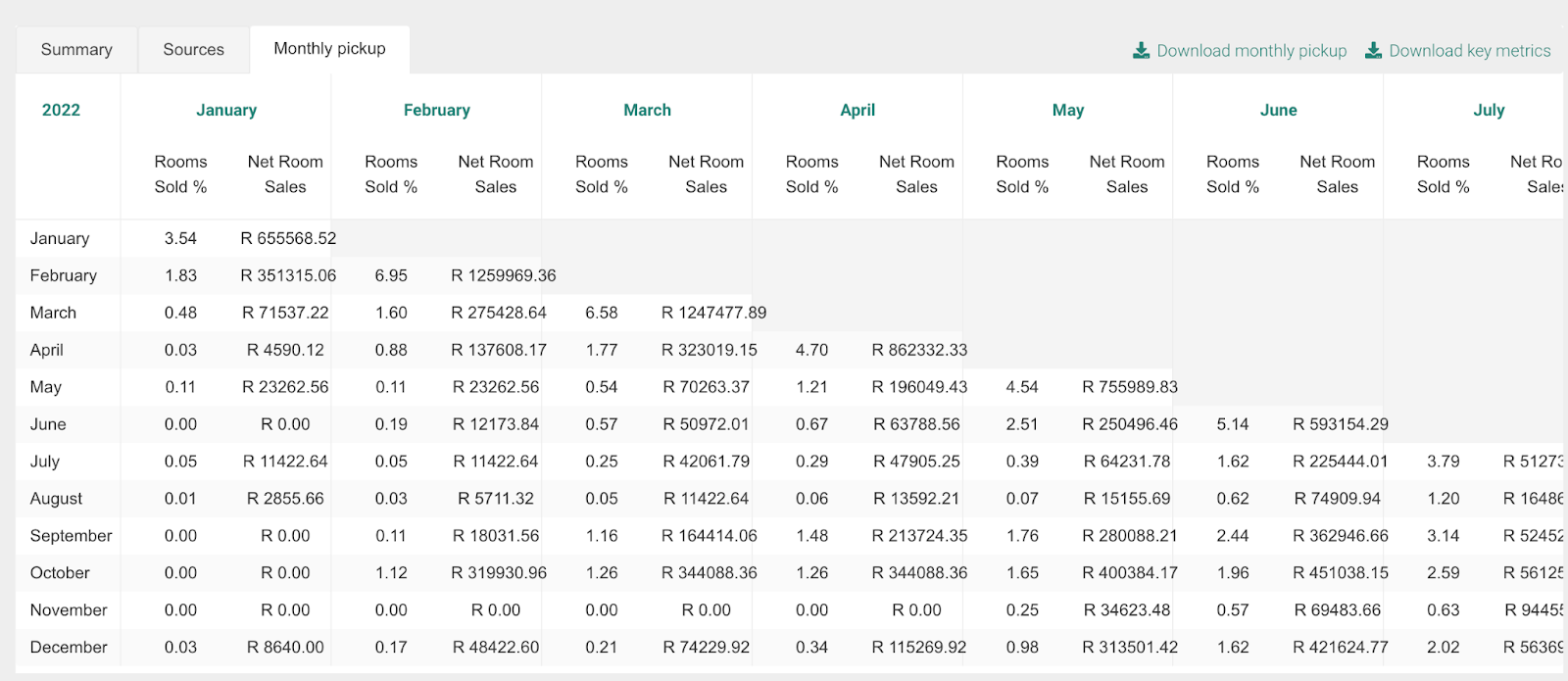Our Revenue Report gives an in-depth look into the revenue you have generated each day, month and year (all excluding VAT) as well as insights into your occupancy rates which can assist with future competitor rate planning.
Summary
The summary overview, lists how much revenue you have generated per day excluding VAT based on your accommodations availability and occupancy rate.
Simply enter the dates that you would like to view into the date fields.
The list displays the following data:
Rooms: The total number of rooms within your accommodation.
Available: The amount of rooms that were available for bookings each day.
Confirmed: The number of confirmed bookings per day.
Provisional: The number of not confirmed or provisional bookings per day.
Blocked: The number of rooms that are blocked or not in use.
Overbooked: The number of manually overbooked rooms.
Occupied: The amount of confirmed, provisional and manually overbooked rooms, excluding blocked rooms.
Occupancy: The percentage rate of occupancy for the day.
Revenue: The total revenue for the day excluding VAT
Room Revenue: The amount your rooms generated for the day excluding VAT and add ons.
Add-Ons: The amount your add ons generated excluding VAT per day
ADR: The average daily rate excluding VAT which is calculated by dividing the net room revenue( excluding VAT) by the number of occupied rooms.
RevPar: The RevPar is calculated by dividing the hotel’s total revenue (Lodging and add ons excluding VAT by the number of rooms that are available.
Bednights: The number of occupied beds.
You can download this list by clicking on the download key metrics button at the top right of the list
Reservation Channels
Within the Reservation Channels Tab you will be able to view insights into which channels your bookings come from and data relating to each, which include:
Source: The source of which channels your bookings come from
# Bookings: The number of bookings generated per channel.
% Bookings: What percentage of each channel bookings are generated from.
ADR: The average daily rate excluding VAT which is calculated by dividing the net room revenue (excluding VAT) by the number of occupied rooms.
Revenue: How much revenue you have generated from.
The key metrics download provides a full overview of the data in Excel form.
Monthly Pickup
Your monthly pickup tab gives you a full overview of your accommodations occupancy rate and the revenue generated in relation to it.
In this section you will see how much revenue is created per month for each month. The X-axes show the months of the year in which the reservations were made. The Y-axes shows the month in which the reservations will take place.
You can find the percentage as well as the actual amount of money those reservations represent. This will add up as well, so the reservations made in January will be taken into account in the occupancy rate shown in February.
Was this article helpful?
That’s Great!
Thank you for your feedback
Sorry! We couldn't be helpful
Thank you for your feedback
Feedback sent
We appreciate your effort and will try to fix the article