You can quickly charge the RaccoonPay Card Machine from the Payments module. However, this may mean no reservation number is attached to the payment. Follow the three quick steps below to allocate a card machine payment to a reservation.
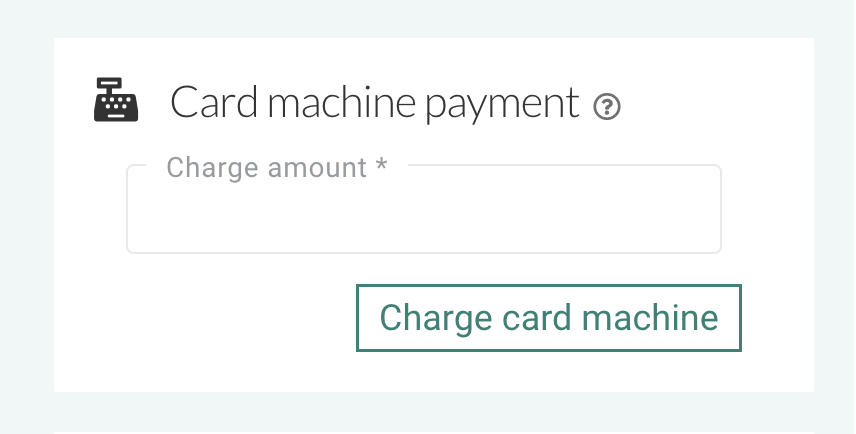
3 Steps to Allocate a Card Machine Payment to a Reservation
Step 1: Click on the Payments Module
Navigate to the Payment Module in the navigation panel. Then click on the RaccoonPay tab for an overview of all payments.
Step 2: Open the unallocated payment by clicking on it
Click on the unallocated card payment without a reservation number to open the payment details.

Step 3: Allocate the reservation
Next to the Payment method, you will see an option to allocate the card payment to the relevant reservation. Add the correct reservation number in the box and click submit.

Was this article helpful?
That’s Great!
Thank you for your feedback
Sorry! We couldn't be helpful
Thank you for your feedback
Feedback sent
We appreciate your effort and will try to fix the article